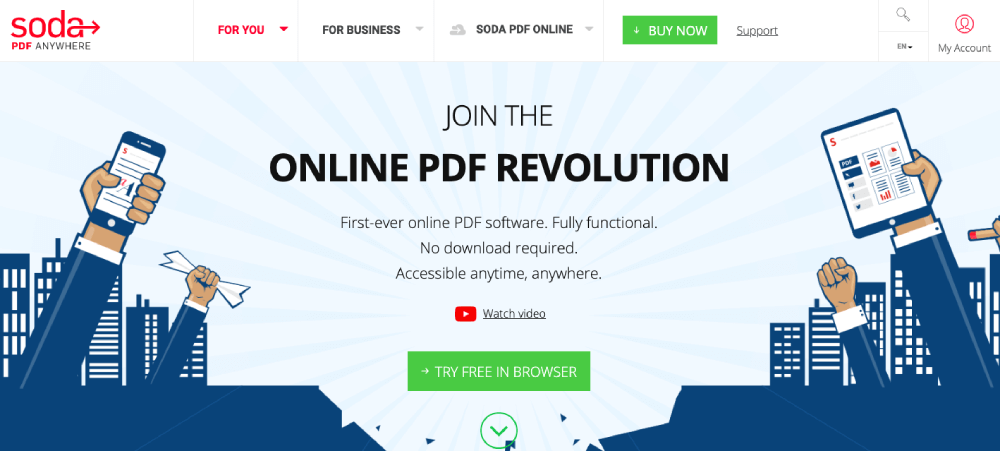7 बेहतरीन फ़िल्में जो सबसे कम समय में बनकर तैयार हुईं
वो दो ढाई घण्टे की फ़िल्म जो हम सिनेमाघरों में देख कर आते हैं , उसे पसन्द या नापसंद करने में हम कुछ मिनट ही लगाते हैं। जबकि उसके बनने के पीछे कई महीनों की मेहनत और प्लानिंग शामिल होती है। कुछ फिल्मों के बनने में तो एक साल से भी ज़्यादा का समय लग जाता है। वहीं दूसरी तरफ कुछ फिल्में ऐसी भी है जो बहुत ही जल्दी बना ली गईं। आइये आपको बताएं वो 7 फिल्में जो रिकॉर्ड समय में बन कर तैयार हो गयी थीं।
अक्षय कुमार स्टारर ये हिट फ़िल्म जो कि इमोशनल और कॉमिक ड्रामा का मिला जुला मिश्रण थी मात्र 30 दिन में बन गई थी। इस फ़िल्म के निर्देशक सुभाष कपूर ने इसे सच्ची लोकेशन्स पर फिल्माया था और इसी वजह से सेट बनाने और उसकी प्लानिंग करने का समय बच गया था।
आप यकीन नही करेंगे पर ये फ़िल्म केवल 16 दिनों में पूरी फ़िल्मा ली गई थी। इस फिल्म की शूटिंग एक गाँव में हुई थी और पूरे क्रू की मदद से इसे इतनी जल्दी शूट कर लिया गया था कि सिर्फ 16 दिनों में फिल्म पूरी तैयार थी। नवाजुद्दीन सिद्दीकी और श्वेता त्रिपाठी की मुख्य भूमिका वाली ये फिल्म एक बेहतरीन फिल्म है।
इस फिल्म की बेहतरीन कॉमिक टाइमिंग आज भी सबको हँसा जाती है। फिल्म की स्टारकास्ट भी बहुत ही अच्छी थी जिनकी मेहनत और लगन से अश्विनी तिवारी की ये फ़िल्म 30 दिन में ही पूरी कर ली गई थी और राजकुमार राव, आयुष्मान खुराना और कृति सैनन की केमिस्ट्री सबको भा गयी थी।
ये एक ऐसी फ़िल्म थी जिसने पावर और उसके गलत इस्तेमाल का मुद्दा समाज में उठाया था। ऋतिक रोशन और यामी गौतम के बेहतरीन अभिनय से सजी इस फ़िल्म को मात्र 77 दिनों में पूरा कर लिया गया था जबकि इसका शिड्यूल 88 दिनों का था।
5 तनु वेड्स मनु रिटर्न्स- 30 दिन
कंगना के डबल रोल वाली ये फ़िल्म जिसने बॉक्स ऑफिस पर झंडे गाड़ दिए थे केवल 30 दिनों में पूरी कर ली गई थी जबकि कंगना ने इस फिल्म के लिए अपने पूरे 50 दिन की डेट्स दे रखी थीं।
कंगना के डबल रोल वाली ये फ़िल्म जिसने बॉक्स ऑफिस पर झंडे गाड़ दिए थे केवल 30 दिनों में पूरी कर ली गई थी जबकि कंगना ने इस फिल्म के लिए अपने पूरे 50 दिन की डेट्स दे रखी थीं।
6 की एंड का – 45 दिन
ये बेहतरीन फ़िल्म जिसमें दिखाया गया था कि कैसे एक आदमी समाज के स्टीरियोटाइप को तोड़ता है और एक अलग तरह की ज़िंदगी चुनता है बॉक्स ऑफिस पर बहुत ज्यादा कमाल तो नहीं कर पायी पर एक हटकर कहानी तो लोगों के सामने रखी। आर बाल्की के निर्देशन में बनी ये फ़िल्म मात्र 45 दिनों में पूरी कर ली गई थी।
सभी जानते हैं कि अक्षय कुमार कितनी जल्दी अपनी फिल्में खत्म करते हैं । उनकी ये कॉमेडी फिल्म भी उन्होंने केवल 38 दिनों में पूरी कर डाली थी। और उनकी ये फ़िल्म भी बॉक्स ऑफिस पर हिट साबित हुई थी।ये बेहतरीन फ़िल्म जिसमें दिखाया गया था कि कैसे एक आदमी समाज के स्टीरियोटाइप को तोड़ता है और एक अलग तरह की ज़िंदगी चुनता है बॉक्स ऑफिस पर बहुत ज्यादा कमाल तो नहीं कर पायी पर एक हटकर कहानी तो लोगों के सामने रखी। आर बाल्की के निर्देशन में बनी ये फ़िल्म मात्र 45 दिनों में पूरी कर ली गई थी।